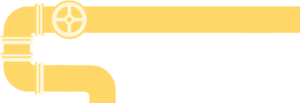It’s easy to get lost in the complex world of networking. Based on years of experience, this guide is meant as an easy way for non-experts to learn how to increase internet speed.
Engineers like myself like to start troubleshooting by isolating the problem. We want to pare down a complex system (like a home network) into smaller chunks, so that we can test each one individually. For the purposes of diagnosing slow download speed or slow upload speed, there are generally three things worth considering:
- The Internet Service Provider (ISP) — like Comcast, CenturyLink, etc.
- The home network hardware (modem/router/switches) — the stuff that connects your computer.
- The slow device itself (the computer, phone, gaming console, etc.)
The easiest problems to rule out are #3. If one device on the network is fast and another is slow, it is likely a device problem. Let’s start by running a simple speed test to determine how to increase internet speed…
What are Good Internet Speeds?
Head over to SpeedTest.net to run a speed test.
If you try it on multiple devices, and at different times of the day, you can get a sense of what to expect from your internet speeds. Also, know that download and upload speeds tend to be very different (the latter is usually much slower). Right now, let’s focus on slow download speed (upload will come later), since that’s what’s used for most activities.
- Under 1 Mbps: everything is painfully slow.
- Up to 5 Mbps: internet browsing feels “okay;” music streaming works.
- Up to 30 Mbps: video streaming or video calling works.
- Over 30 Mbps+: downloads get faster and faster.
You should know: bits vs. bytes
One of the most confusing facts of measuring speeds is the difference between Mbps (megabits per second) and MBps (megabytes per second). A byte is 8 bits, so the former will be 8x the latter. Be careful that you don’t mix up the two; both are commonly used, and you don’t want to compare apples-to-oranges.
But that’s not the end of the story.
Likely, you’re sharing the internet bandwidth with other devices. In the vast majority of cases, slow internet speeds happen because of sharing the bandwidth somewhere along the way. When talking about networking, the analogy of water in pipes is often used…
Bandwidth is how “big the pipe is.”
It measures the theoretical maximum throughput, or how much can pass through the pipe at any point in time.
Every link between a device and the internet has its own bandwidth. For example, a WiFi card or ethernet adapter in a computer might be rated at 1 Gbps. But an ethernet cable might only be rated at 100 Mbps. Therefore, plugging a 100 Mbps ethernet cable into a 1 Gbps ethernet port will result in a maximum throughput of 100 Mbps.
All this is to say: the best place to start is simply to look up the specifications of each device in the “chain of devices” which are slow. If a single computer is slow, look at the manufacturer’s site to see what kind of network card it has in order to determine how to increase internet speed.
If multiple devices are slow, it’s time to look at the shared pieces…
The Difference Between a Modem and a Router
Users often do not realize the two are different.
Many internet providers (Comcast, CenturyLink, etc.) provide a modem+router combo. The modem is the part that actually connects to the internet (through the very same internet service provider, or ISP). But the device often also routes the data to the computers in the home.
The router allows more than one computer to access the internet.
You might connect to it via a cables, or it may provide a WiFi hotspot.
The distinction is important because they represent the two ways in which the internet connection might be slow. There is the internal network, and the external network (aka, “the internet”). They are frequently referred to in the following ways:
- Local Area Network (LAN) = home network = router
- Wide Area Network (WAN) = internet = modem
A simple way to see the difference between the two is to use the ping command to check the connection to both the router and to the internet. All modern computers (Mac, Windows, and Linux) should have the ping command pre-installed. Just open up a command prompt / terminal and type:
ping google.comAt the end of each line should be something like time=546 ms. This is telling you the total amount of time it took to reach the server (milliseconds). Now let’s contrast this against the connection to the LAN. Instead of pinging Google, you’ll need to ping another device on the LAN. In Mac OSX, you can open the network preferences pane to see the IP address of the router:

In this case, I ran a ping 192.168.0.1 and saw that the response time was 0.733 milliseconds. In other words, the vast majority of the time it took to connect to Google happened outside the local network (less than 1 millisecond of the 546 milliseconds were spend connecting to the router).